BGinfo display through Group Policy
Step 1: Download Bginfo.exe file from Microsoft Tech net.
Step 1: Download Bginfo.exe file from Microsoft Tech net.
http://technet.microsoft.com/en-in/sysinternals/bb897557.aspx
Step 2: Make sure you have full rights in domain server.
Copy Bginfo.exe file into C:\Windows\SYSVOL\sysvol\domain.INT\scripts
Open the Bginfo file
Configure items as desired
Desktop: Configure Desktop Background.
If you want separate wallpaper select use these settings and select
wall paper, position, background color..etc
Place your wallpaper in C:\Windows\SYSVOL\sysvol\domain.INT\scripts
Make sure your wallpaper location is shared....
Example: \\doaminserverip\Windows\SYSVOL\sysvol\domain.INT\scripts\
Position : Select position as you required.
Desktop: Select update this wallpaper in all three drop down, as shown below.
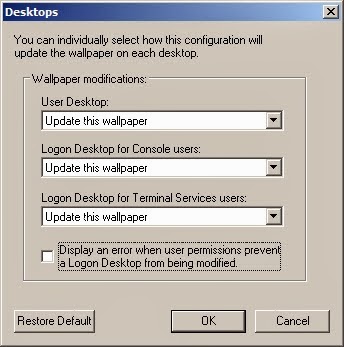
Click bitmap option in bginfo application and select location and save the image in
users temporary folder directory
Click File in bginfo application and Save as and save the configuration file into
C:\Windows\SYSVOL\sysvol\DOMAIN.INT\scripts as bginfo.bgi file.
Open notepad and paste below script in the notepad and save the notepad as an bginfo.bat file in same location
Ie: C:\Windows\SYSVOL\sysvol\DOMAIN.INT\scripts
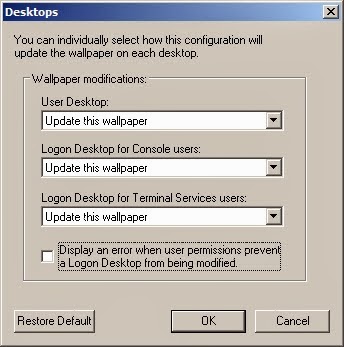
Click bitmap option in bginfo application and select location and save the image in
users temporary folder directory
Click File in bginfo application and Save as and save the configuration file into
Open notepad and paste below script in the notepad and save the notepad as an bginfo.bat file in same location
-------------------
reg add HKU\.DEFAULT\Software\Sysinternals\BGInfo /v EulaAccepted /t REG_DWORD /d 1 /f
\\servername\NETLOGON\Bginfo.exe \\servername\NETLOGON\Bginfo.bgi /TIMER:00 /nolicpromp
----------------------------
Place the copy of bginfo.bat file in below location
\\DOMAIN.INT\SysVol\DOMAIN.INT\Policies\{5A7C920D-5908-4E3F-B745-B5041403128C}\User\Scripts\Logon
Got to Group policy Management
Create one Group policy
And in User Configuration / Policy / Windows settings / Scripts / Logon
and specify the this path in
\\DOMAIN.INT\SysVol\DOMAIN.INT\Policies\{5A7C920D-5908-4E3F-B745-B5041403128C}\User\Scripts\Logon
and select bginfo.bat and applay
reg add HKU\.DEFAULT\Software\Sysinternals\BGInfo /v EulaAccepted /t REG_DWORD /d 1 /f
\\servername\NETLOGON\Bginfo.exe \\servername\NETLOGON\Bginfo.bgi /TIMER:00 /nolicpromp
----------------------------
Place the copy of bginfo.bat file in below location
\\DOMAIN.INT\SysVol\DOMAIN.INT\Policies\{5A7C920D-5908-4E3F-B745-B5041403128C}\User\Scripts\Logon
Got to Group policy Management
Create one Group policy
And in User Configuration / Policy / Windows settings / Scripts / Logon
and specify the this path in
\\DOMAIN.INT\SysVol\DOMAIN.INT\Policies\{5A7C920D-5908-4E3F-B745-B5041403128C}\User\Scripts\Logon
and select bginfo.bat and applay

No comments:
Post a Comment